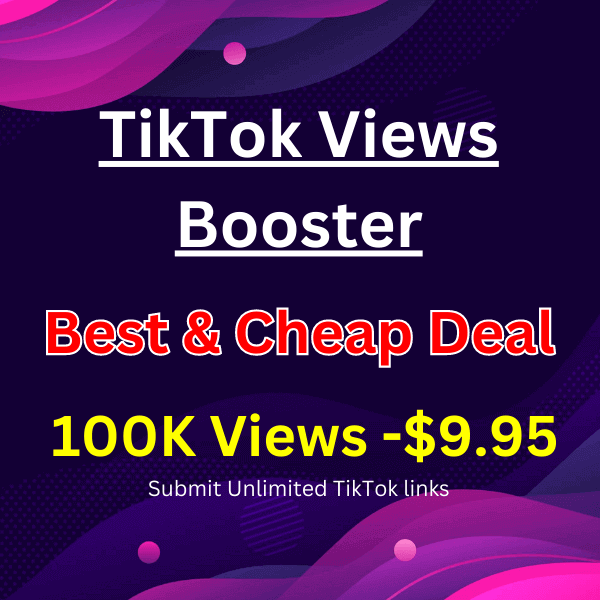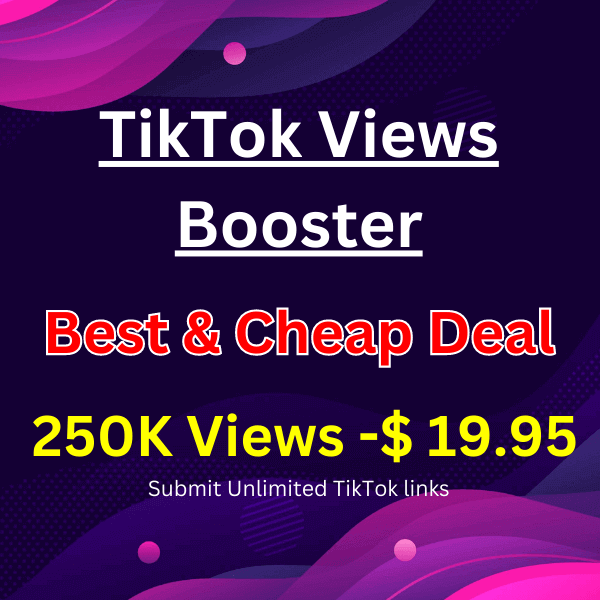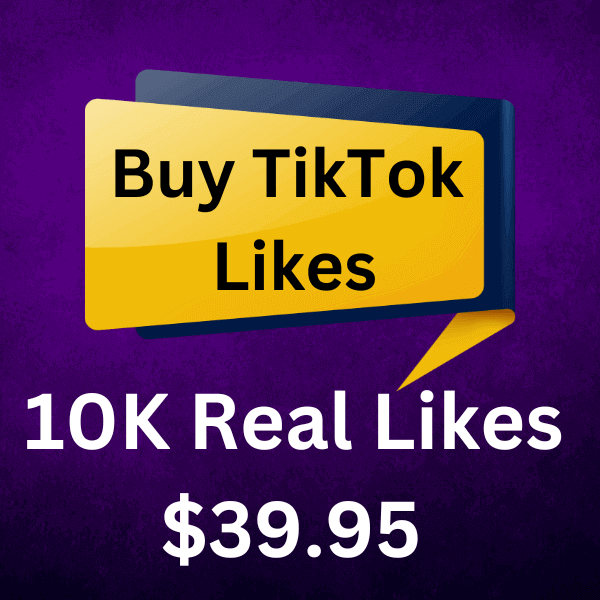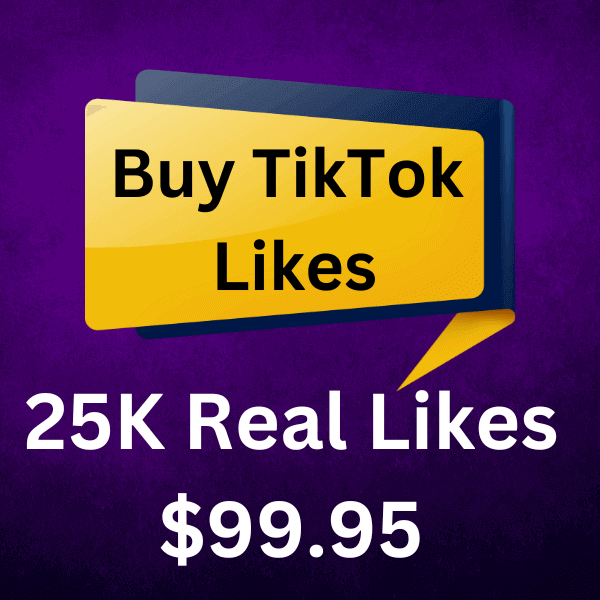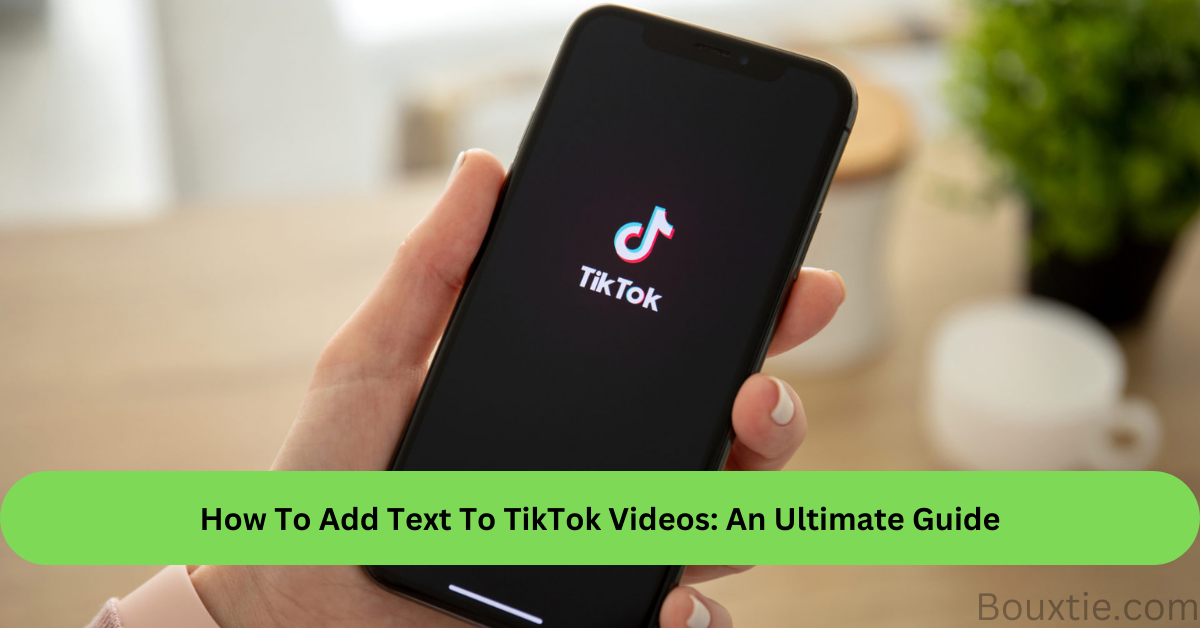
TikTok is one of the trending social media platforms with more than one billion monthly active users. Moreover, the TikTok algorithm helps marketers and businesses to advertise their products to their target audience. So many brands and influencers are becoming popular on TikTok. Text plays a vital role in TikTok, where it increases audience engagement. People would easily understand what you are going to tell if you add text on TikTok videos.
Most of the TikTokers add text in captions and titles as it can gain more likes, views and comments for their videos. In this article, you will learn how to add text on TikTok videos to make it creative with text in different ways.
Why To Add Text On TikTok Videos?
Adding text for TikTok videos has many benefits, as most of the TikTok users will mute the audio and see the videos. So here are some reasons to add text for TikTok videos:
Create Accessible Content
Most of the mobile users watch videos with the audio off as they don’t play videos at full volume on their devices while watching any content. However, you can include texts in your content that the audience enjoys and can be more accessible. You can sum up the audio by using auto-captions which it can play over your video.
Make Complex Narrative
TikTok videos are short content where you can only narrate part of the story or educate the viewer about any important topic. But you will add text to narrate the video content to the users. You can also add text at different times to grab the audience’s attention. Sometimes the audience can’t understand the content when you visually present the video. Adding text to your videos can make it easier for your audience to grab the content.
Build A Suspense In Your Video
Shoot the entire video into two parts and add a call to action(CTA) at the end of the first part, like, “Wait for part 2”. It will create curiosity among the audience about your next video, and they will visit your account. When your video appears on the “For You” page, it is even more beneficial for the users. This can shoot up more views and likes on TikTok videos and increase visibility for your content. They might follow your account when they like your content or visit your page for the next part.
Create Engaging Videos
TikTok videos with attractive text can make your content more engaging and gain more audience engagement. If you add text along with visuals, your content has more impact on the audience and grasps more of the younger audience.
Helping The Deaf People
Adding captions in your TikTok videos can be more beneficial for deaf people who will enjoy your videos. Nowadays, many brands and creators make videos with captions where they can build a strong community with their target audience. Make the content accessible to your audience and establish your brand’s diversity.
How To Add Text To TikTok Videos
It is a simple task to add text for your TikTok videos. Add text from the same editing menu, which includes effects, stickers and music. Follow the below steps to add text in your TikTok videos:
Step 1: Open TikTok on your device. Start creating a video or upload it from the phone gallery that you need to use.
Step 2: Next, click on the video editing menu and press the Aa icon from the top right edge.
Step 3: Start typing words to display in your video.
Step 4: After you enter the text, you can change the colour and font of the text. Choose the round colour circle icon above your keyboard. At the same time, you can even change the text font at the top of the colour icon. For instance, you can choose the handwriting option for italicized style text.
Step 5: Next, click the alignment bar from the left of the font to align the text to the left, right and centre.
Step 6: Tap the A icon to add different highlights for your text.
Step 7: After adding the text, click the Done option to complete the typing.
Step 8: Finally, click on Next to upload or draft your video with text.
How To Make Disappearing Text With Time Duration
You can select how long you want the text to appear in your videos. Set the time to make the text appear and disappear in your videos as your wish. This text feature can increase the watch time for your videos. You can also customize the text when you need to pop up the text to display. Here are steps to follow to create disappearing text:
- Select the text you want to appear and disappear.
- Then click on set duration.
- Move the slider from the bottom right edge of your screen. Then adjust the timing of the text according to your needs.
- At the top of the slider, press the play button to see the preview of the text before you upload.
- Select the tick mark option from the bottom right corner to finalize the text position.
How To Turn Text To Speech On TikTok
You can use the most advanced text-to-speech option to turn your TikTok audio into speech. This feature on TikTok can make your content more accessible to your audience. To do this, tap the text and choose to add text to speech option to convert all the text in TikTok video to audio. Use auto-captions because that adds an extra element to your content which is more engaging for your audience. Moreover, it will retain the original text without disrupting the audio. Using this feature, you will listen to the audio along with the text repeating on your video.
Add Text To TikTok SlideShows
You can also add text for your TikTok slideshows for more audience engagement. Follow the below steps to add text to a slideshow on TikTok:
- Open TikTok and press the + icon.
- Then click on upload, choose the images you want, and press Next.
- Select the Text icon to enter the text for your TikTok slideshow. After that, you can select the text style, and colour, highlight the text and press Done.
- Next, tap the text and set the time duration to make your text appear and disappear. Once you set the time, tap the tick mark to upload the slideshow.
- Then tap Effects and select Transition. You can move the slider until you need the transition to work. After that, the slideshow begins to play automatically from the start of the transition. Follow the same step to add more transitions for your slideshow. Tap the Save option to save all your changes.
- If you need to add extra filters or stickers for the slideshow, click the Next option to finish the process. Finally, post the slideshow on TikTok.
Final Thoughts
Adding text on TikTok videos is one of the best ways to make your content more engaging. It’s not just a matter of using TikTok for fun or brand promotion; adding text to tour videos can effectively create high-quality content to go viral easier. Use the above methods to add text to make it easier for your viewers to understand. Moreover, texts are another way to build up your creativity level. So try experimenting with text and explore the unique ways to use text in your videos.